Physician-Specific Sections
PPE Reporting's Physician-Specific sections include:
- Coding Analytics: Secondary Diagnoses
- Consultant Use Analysis
- Patient Type Analysis
- Physician Role Analysis
- Simple Report
Coding Analytics: Secondary Diagnoses
Similar to Coding Analytics in Scorecards, this section shows potential opportunity in the documentation and coding of secondary diagnosis codes.
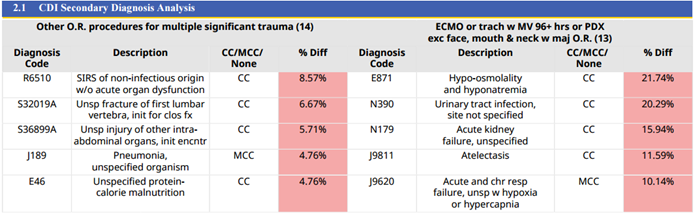
Report settings allow users to focus on over- or under-coding, while also narrowing in on MCC, CC, or No MCC/CC diagnosis codes.
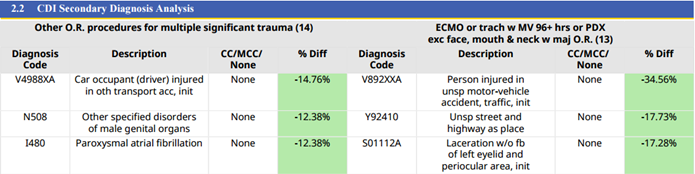
MS-DRG Clusters can be filtered or selected by highest volume.
Consultant Use Analysis
The Consultant Use Analysis Section shows how often the report physician consulted with other physicians.
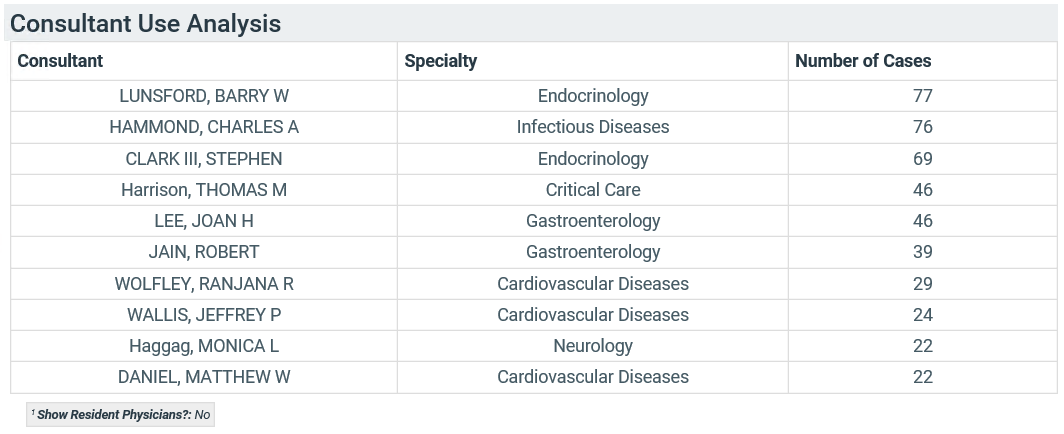
The section consists of a table listing the consulting physicians associated with the report physician's cases, along with specialties and numbers of cases.
| Column | Description |
|---|---|
| Consultant | The Consulting Physician's name |
| Specialty | The Consulting Physician's specialty |
| Number of Cases | The number of cases the Consulting Physician helping the Report Physician with |
Patient Type Analysis
The Patient Type Analysis section lists the 5 Encounter Types (Inpatient, Observation, Emergency, Outpatient Diagnostic, and Ambulatory Surgery) and the number of encounters of each type seen by the Report Physician.
When you add the Patient Type Analysis section to your PPE Report, there are no customization options.

When viewing the report, you will see the 5 encounter types and the volume of encounters for each.
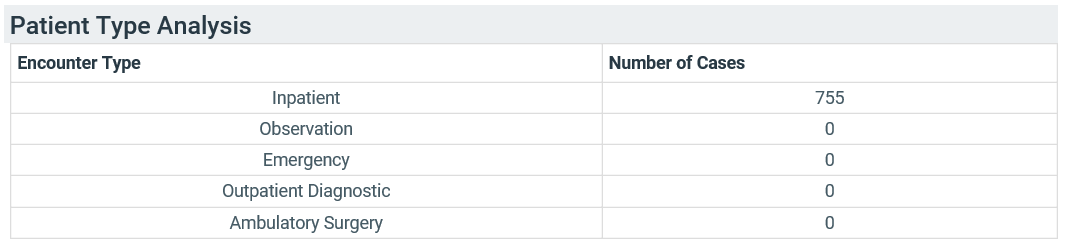
| Column | Description |
|---|---|
| Encounter Type | One row for each encounter type: Inpatient, Observation, Emergency, Outpatient Diagnostic, and Ambulatory Surgery |
| Number of Cases | Number of encounters of that particular type associated with the Report Physician during the report period |
Physician Role Analysis
The Physician Role Analysis Section shows the report physician’s roles for the cases he or she was involved with.
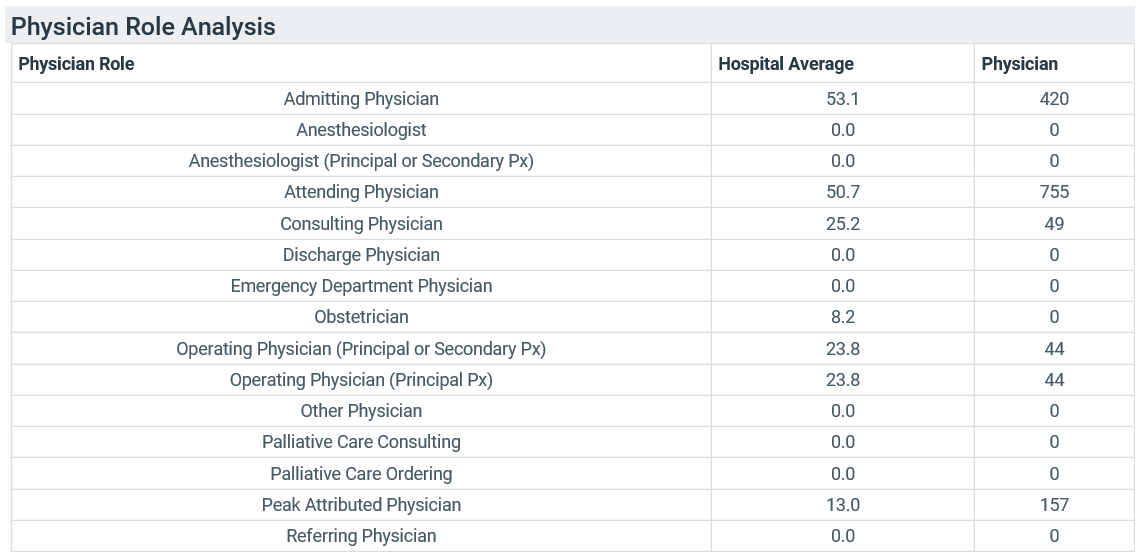
The table lists the number of cases for each role type.
| Column | Description |
|---|---|
| Physician Role | Each row lists a role type (for example, Operating, Attending, Consulting, etc) |
| Hospital Average | The hospital-wide physician average number of cases in each role |
| Physician | The number of encounters for with the Report Physician performed that role |
You have the option to view a physician's roles by facility in the Physician Role Analysis section. The default is to view the volume breakdown of each role for all facilities together. You can select to unroll the facilities by clicking the Unroll By Facility check box while customizing your PPE Report.
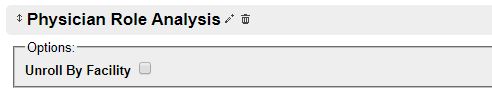
Simple Report
The Simple Report was designed to be a shortened physician report displaying many measures on a 1-2 page report.

This section contains blocks that can be added and customized to meet the user’s reporting needs. Internal or external benchmarks can be selected for each individual block. Coloring throughout the report helps to signify where there are areas of opportunity and where the physician is performing better than the benchmark.
Customizing your Simple Report
You have a few options for customizing your Simple Report.

Report Font Size
You can select for your Simple Report to have small, medium, or large font. This will typically affect the layout of your Simple Report (how much can fit in each block and on each page).
Include Report Header?
Select whether or not you would like your Simple Report to include header information (Physician Name, Specialty, Facilities, Reporting Period, Physician Role, and Patient Type).
Expand/Collapse
Click Collapse All to shrink your Report Blocks in Customizer Mode. This can help you organize your included Report Blocks without having to see the details of each.
Click Expand All to display the customization options for all Report Blocks.
You can collapse/expand Report Blocks individually by clicking the + or - sign to the right of each Report Block header.
Add Report Block
To add Report Blocks to your Simple Report, click + Add Report Block on the right side of the section header.
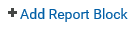
When you click the Select a Report Block drop-down, you have a few options to choose from.
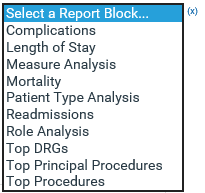
Report Block options include:
| Report Block Name: | ...which is a simplified version of this PPE Section: |
|---|---|
| Complications | Hospital Acquired Conditions "HACs" Analysis |
| Length of Stay | Length of Stay Utilization Analysis |
| Measure Analysis |
(the Simple Report version of this section provides a data table, but does not display graphs) |
| Mortality | Measure Analysis
(this Report Block provides a table of rates for the Mortality and Mortality without Palliative measures) |
| Patient Type Analysis | Patient Type Analysis |
| Readmissions | Readmission Analysis |
| Role Analysis | Physician Role Analysis |
| Top DRGs | Top DRG Analysis |
| Top Principal Procedures | Principal Procedure Analysis |
| Top Procedures | All Procedures Analysis |
Organize Report Blocks
As with Sections and Blocks elsewhere in Clinical Analytics, you can customize the layout of your Simple Report by clicking the 4-way arrows on the left side of the block header and dragging it to where you would like it.
